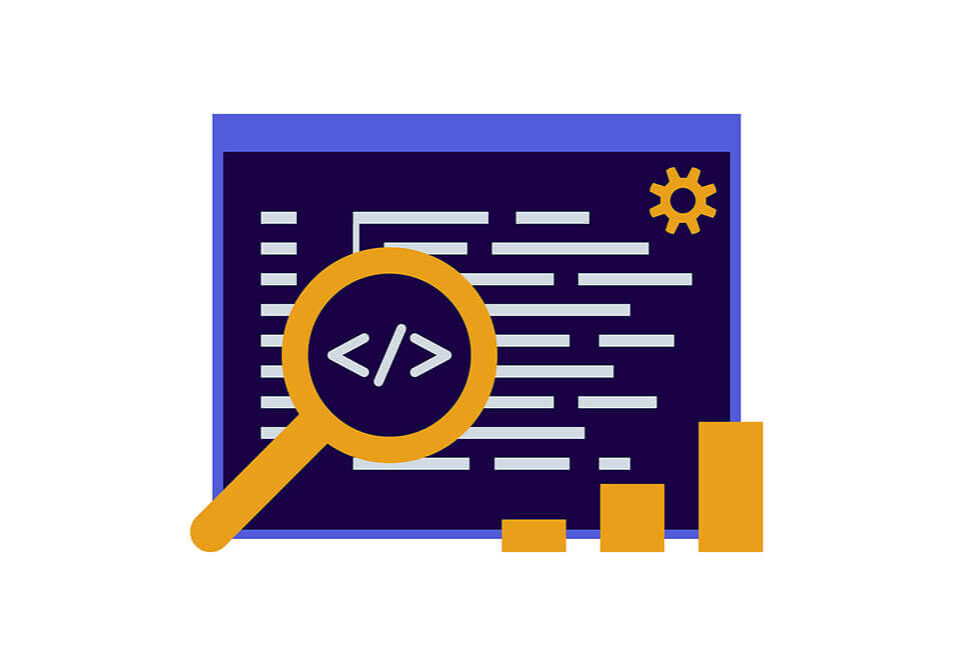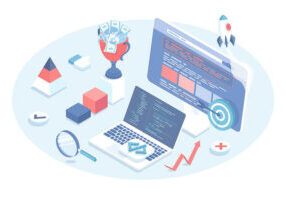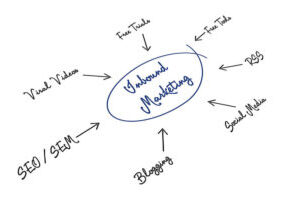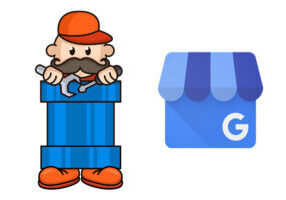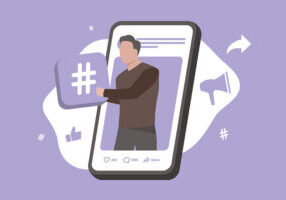How to Hide Your Address On Google My Business
In today's edition of Digital Marketing Mastery, we talk about using Google My Business without displaying your physical address.
The sheer competitiveness in the corporate world has businesses fighting to get on the map and stay relevant. That is why every new and old business is signing up for Google My Business.
And It seems to be making a significant difference, as, between Jan-July 2020, those listed on GMB had a 61% increase in the number of calls they received.
However, most companies started operating online after the onset of COVID-19. As a result, in 2020, there was a 27.9% increase in businesses being conducted on the internet, reaching a total of 30.8%.
And since most people are establishing businesses that do not necessarily have a physical location, you might be wondering, ‘Can you have a Google business listing without an address?’
If so, this article is for you. We will let you know what Google My Business is and how to verify Google business without address.
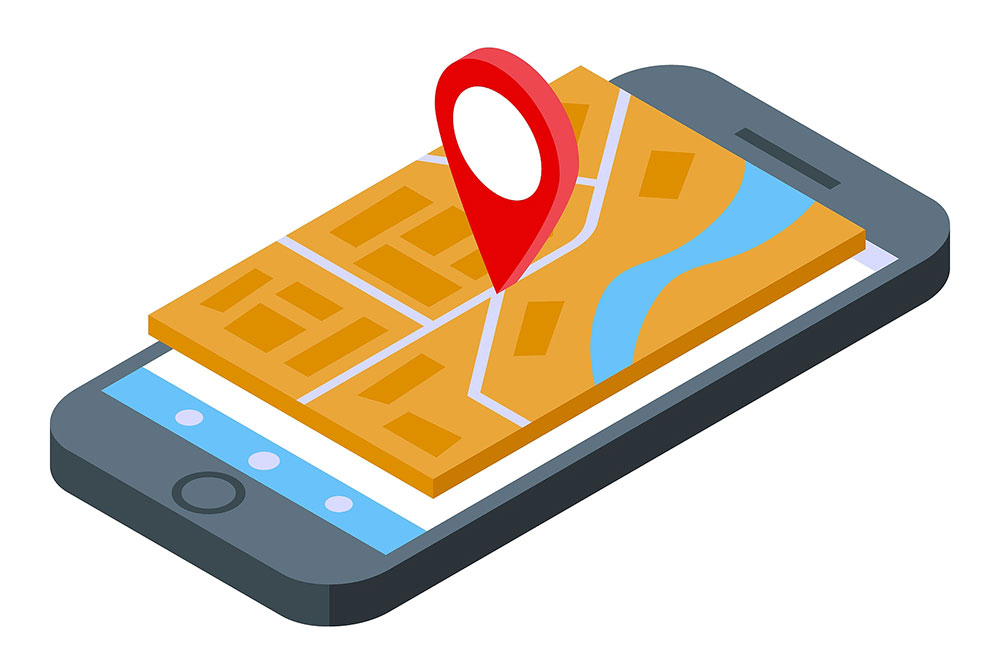
What Is Google My Business And How Is It Beneficial?
In essence, a My Business account allows you to optimize and manage your business listing on Google.
This listing is what appears in local search results and Google Maps, making it easier for users to find what they’re looking for.
So, if you were wondering how businesses are shown on Google Maps, well, it is done through the Business Profile.
To do that, one needs to add their location, category, and, of course, name. Once your Google My Business listing is live, customers can ask and answer questions, add photos and leave reviews.
Google may also pull relevant information about your business and add that to your profile. However, if you would like to manage, enhance and customize your Google profile, you create a Google My Business account (which is free!)
So, why would one need to care about creating a GMB account? Well, here are some reasons why:
- Increased visibility online
- Cost-effective
- Appear in local searches and on Google Maps
- Allows you to gain insight into your consumers
- A place where people can leave and read reviews
- Quite simple to operate
Can You Have A Google Business Listing Without An Address?
Google My Business seems quite simple, right? Create a profile for your business, and allow people to leave reviews, contact you, and gain helpful information about you.
But, unfortunately, it generally isn’t relatively that easy, especially for those businesses that don’t have a physical address.
Why would someone without a physical address want a Google My Business account? Well, there are several reasons:
- A Highly Visible Place For Reviews
- Local Search
A Highly Visible Place For Reviews
Some businesses have a place on their website for reviews; some allow people to leave reviews on their Facebook page. However, the kind of visibility one gets from a Google My Business listing is unmatched.
Google sees about 1.2 trillion searches per year, which translates to around 3.5 billion searches on average in a day. It is the hotspot for businesses, as consumers use Google as their primary source of information.
Through Google My Business Optimization, you can have your loyal customers leave positive reviews on your profile. Thus, prospective clients can check them out and trust you more.
Local Search
When it comes to marketing, Local SEO has become the talk of the town. Why? Because 46% of Google searches are queries relating to the person’s locality.
As a result, the search terms, ‘Close by,’ and ‘near me,’ have grown in popularity by 900% over the last 3-4 years.
By having an optimized Google My Business account, you can allow those near you to find you quite easily.
So, for example, if you run a plumbing business, and someone near you searches, ‘plumber near me,’ you will pop up.
Businesses That Need To Have A Physical Address
Most service-based businesses require a physical address on their My Business account. So if your company operates among the following sectors which don’t want to list their address on their Google My Business, then you’re out of luck:
- Business types that need a physical space to operate, such as a yoga studio, would require a proper address
- Hybrid businesses, for example, a yoga instructor who gives private lessons but also owns a studio
- Restaurants and cafes where patrons can sit and eat
How To Verify Google My Business Without Address
Here is how you can verify your GMB account without adding an address:
- Add A Mailing Address
- Sign in To Your Google Account
- Enter Your Business Address
- The Rest
Step 1: Add A Mailing Address
So, if you want to list your business on GMB, there are specific requirements. Even if you aren’t displaying an address for your listing, you will still need to add a mailing address to your Google Business profile.
Why does Google do this? Well, mainly for verification purposes. Google can discern whether your business is real or fake through the mailing address and register you within your service area.
Step 2: Sign in To Your Google Account
So, to get on Maps, you will need to register your business through GMB. Remember, this requires you to sign in to your Google Account.
Make sure you set up this Google My Business account using a business email so that you can keep it separate from personal accounts. It isn’t strictly necessary but will help you keep your business’s digital sphere under one roof.
Step 3: Enter Your Business Address
Then, once you’ve signed in, you can enter your ‘business address.’ But, don’t be alarmed; this address won’t be listed on Google maps.
You will then have to select the option: ‘I deliver goods and services to my customers,’ and lo and behold, you’ll have a GMB account without a physical address.
Step 4: The Rest
Once you’ve selected the option, you can enter other specifics regarding your offerings. However, for Google My Business optimization, ensure that you go into as much detail as possible about your service.
The service areas you choose are the ones that will showcase your business in Google search, so enter them appropriately for them to appear in relevant searches.
So essentially, when you choose your business category that doesn’t require a location, you then get the option to add an office or store location, to which you can select, ‘no,’ if you would like to hide your address.
However, you can still let Google know where you serve your customers. You can also display your contact details.
Once you’ve undergone the process, you will receive a passcode at your home, used to verify your account. When you have confirmed your business, you will appear on Maps!
How To Succeed On GMB Without A Physical Address
Just because you don’t have a physical address listed on your Google My Business listing, it doesn’t mean you can’t be successful.
There are plenty of ways you can make your listing stand out, some of them being:
- Add Google Posts
- Add Featured Products
- Make Clients Leave Reviews
Add Google Posts
If you want to take your Google My Business listing to the next level, Google posts are a great way to do so.
They provide you a platform to share content to your page, which turns up on the ‘knowledge panel.’
To add a Google post, you go to your dashboard and select ‘posts,’ located on the menu on the left. You can then straight away start creating content. But, what kind of content does one usually publish on Google posts?
Well, that’s the best part: there are endless opportunities! All you have to do is make sure that your content is helpful and makes sense. Here are some ideas for you to explore:
- Seasonal messages for your customers
- A post announcing a sale offer you are running
- You can take a snippet from your blog if you run one and link on within your Google post
Add Featured Products
Google My Business allows you to highlight your products on your listing! This shows up automatically within your knowledge panel.
It’s similar to highlighting services. You can create different collections with a minimum of three products in each one.
Then just add product images and complete the required field. Customers can then see your collections and just click on them for more details.
So, if you are a small, home-based business with products to sell, this is a great feature to utilize, as many companies haven’t done so yet.
Make Clients Leave Reviews
We have already established how important reviews are on Google My Business. But, having said that, how do you encourage clients to leave them on your profile in the first place?
Well, though you may be tempted to, it is advised not to post fake reviews in any form. Google is quite intelligent and can sense when a review is unnatural, removing them.
So, if you want to motivate people to leave a review, firstly, you should add that request within your business process.
For example, if you send out a newsletter to clients after they’ve purchased from you, ask them to review you. These are some more ways you can encourage users:
- If you have a customer you have been dealing with for a long time, ask them personally to leave one. This can be very effective and can lead to you receiving an extremely genuine review from someone who believes in what your business stands for
- Google’s Marketing Kit has several features available that you can use to create posters, stickers, and social posts so that customers feel moved to leave a review
In Conclusion
As simple as technology has made our lives and how we conduct business, it has made the landscape equally competitive.
Thus, it is essential for those starting small or running their business virtually to stand out from those with a physical presence.
Google My Business is an excellent way to do so, and it allows you to list your business without needing an address.
Furthermore, there are several ways for you to optimize your listing to gain traction. Use it to your advantage and see your business bloom!
Get Instant Access To Digital Marketing Mastery
Learn the secrets of quickly growing your business and bringing in more leads with our exclusive email list. Subscribers receive monthly emails about: